RG353 CFW Comparison Guide
The RG353 has a number of custom firmware options for Linux that give the device a new look and feel over the stock OS. Each custom OS has it’s own advantages and disadvantages and so in this article I am going to give you a summary of the RG353 custom firmware options available and help you to determine the best Linux CFW for your RG353 device.
If you are looking for a general starter guide on setting up your RG353, check out my RG353 Starter Guide here
Don’t forget to check out my guide on Installing Custom Firmware (CFW) on the RG353
Stock OS
- OTA Updates: No
- HDMI Out: Yes
- Bluetooth: Yes
- Portmaster: No
Traditionally Anbernic has shipped it’s devices with a half baked Stock OS experience that wasn’t very good out of the box. They seemed to have taken some of that feedback and released an OK stock experience with the RG353 devices.
If you are looking for the ultimate “just works” experience and don’t know how to or want to mess around with flashing custom firmware, this OS is actually not that bad.
The out of the box theme is simple and easy to use. The emulators are all configured to just work, however, they are mostly set to the minimum settings. With some tweaking it is possible to improve the quality and resolution on some of the emulators to give a better image.
Pros
- Comes installed on the system. No need to install a new OS
- Simple Interface
- Emulators are pre-configured with decent settings for performance
- Analog joystick control for 8bit and 16bit systems is enabled by default
- Ability to tweak many emulator performance options directly from the Emulation Station menu without having to navigate the RetroArch setup menus
- The function button is programmed to bring up the emulator setup menu in all of the emulators
Cons
- Emulators could be configured better to take advantage of the hardware. Some performance is left on the table with the default settings
- No OTA updates and not being actively developed for
- No developer or community support
Who should use this? If you are new to retro handhelds and want a system that just works out of the box and don’t want to have to install anything new or mess around with any settings, sticking with the Stock OS will work just fine for you.
ArkOS
Download Link: https://github.com/christianhaitian/arkos/wiki#download-links
- OTA Updates: Yes
- HDMI Output: Yes
- Bluetooth: Yes
- Portmaster: Yes
ArkOS is a mature frontend with years of development behind it. The developer is very active in the community with regular updates to the OS as well as creating the fantastic PortMaster which is included in ArkOS and brings ports of many classic (and some newer) PC based games.
Like all of the other CFWs in this list, ArkOS uses the Emulation Station frontend and primarily uses Retroarch cores to power the emulation for many of the 8bit and 16bit consoles. For the newer systems, a number of standalone emulators are also included.
This OS is great for beginners that don’t want to tweak a lot of settings but would rather just jump right into playing games. If you do want to tinker and tweak to get the most out of your performance, you can always jump into the Retroarch menus and adjust tons of settings per game and per emulator, however, for a newbie to emulation, this may be a bit intimidating.
Pros
- Emulators are pre-configured with best settings for the device
- Simple interface
- Mature OS
- Active development
- Fantastic Wiki to answer many of your questions
- Ability to configure display settings like contrast and saturation
Cons
- No analog controls for retroarch 8bit or 16bit games by default (can be enabled through retroarch)
- PSP performance is poor
- Limited setup options from the Emulation Station menu for configuring retroarch cores before launching a game
- No auto resume savestate option by default
- I didn’t find the default theme to be very user friendly
Who should use this? If you are new to handheld emulators and don’t want to spend a lot of time tweaking settings and would rather that things just work, this is the CFW for you. The out of the box experience is easy to use, the OS is stable, and the emulators are all pre-configured.
When are ready to start diving deeper into the setup, there are lots of options to play with in RetroArch to tweak to your settings to maximize your performance or customize the look and feel.
JELOS
JELOS is no longer being actively developed. The JELOS project legacy continues under a new custom firmware called ROCKNIX. For more information, see the ROCKNIX section below.
Download Link: https://github.com/JustEnoughLinuxOS/distribution/releases
- OTA Updates: Yes
- HDMI Output: Yes
- Bluetooth: No. I couldn’t get it to work on RG353V
- Portmaster: Yes
Started as a developer pet project, this custom operating system is also based on the Emulation Station front end. The operating system is light weight and easy to use provides a number of customization options available per system right from the Emulation Station menu without having to navigate the RetroArch setup which can be intimidating to someone new to emulation.
Like all of the other CFWs in this list, JELOS uses the Emulation Station frontend and primarily uses Retroarch cores to power the emulation for many of the 8bit and 16bit consoles. For the newer systems, a number of standalone emulators are also included.
Pros
- Simple interface
- Active development
- Ability to tweak many emulator performance options directly from the Emulation Station menu without having to navigate the RetroArch setup menus
- Auto Resume from savestate options when starting a game
- Analog joystick control for 8bit and 16bit systems is enabled by default
- Quick settings for shutdown and restart from the Select button
Cons
- User are expected to be able to support themselves. If you want a fix then you will have to develop it yourself and submit a pull request to have it included in the next build
- Changes made to the OS are based on what the Devs want, not necessarily what the community asks for
- Dreamcast and PSP emulators are not pre-configured to have the best performance for the device
I couldn’t get Bluetooth controllers to work on my RG353V. According to changelog, bluetooth support is supposed to be there(fixed in version 20230329)
Who should use this? This OS is great if you are experienced with emulation on a retro handheld device. The ability to change settings from the Emulation Station menu is great if you know just enough about tweaking settings that you are comfortable with making adjustments without wanting to dive into the RetroArch setup menus.
I prefer the default theme of the JELOS frontend over the ArkOS default but both systems allow you to easily change your theme to whatever suits you best
The auto resume from savestate feature when launching games allows you to quickly dive back into games where you left off.
If you are planning to emulate a lot of Dreamcast or PSP and are not comfortable with tweaking settings, I would recommend UnofficalOS instead.
This OS is geared towards those with development skills or those that don’t mind if it doesn’t work 100% of the time or is 100% stable.
ROCKNIX
Download Link: https://github.com/ROCKNIX/distribution/releases/
While the JELOS custom firmware is no longer being actively developed for the RG353 line of devices, the project legacy has continued on in a new custom firmware called ROCKNIX.
ROCKNIX is being actively developed by a group of the original developers from the JELOS project and starts with JELOS as the base and then adds to it.
If you are using or planned to use JELOS as your custom firmware of choice, the latest developments, enhancements and updates will be made in the ROCKNIX project.
UnofficialOS
Download Link: https://github.com/RetroGFX/UnofficialOS/releases
- OTA Updates: Yes
- HDMI Output: Yes
- Bluetooth: Yes
- Portmaster: Yes
Originally started as an unofficial compilation of the JELOS code after the devs briefly stopped providing pre-compiled files for the RG353, the UnofficialOS has since become it’s own fork of the JELOS firmware with it’s own separate development. This branching off occurred in February of 2023 and so as of the original writing of this post, Unoffical OS is pretty close to JELOS in terms of functionality and performance.
As this OS is a fork of JELOS, you can expect that quite a few of the features and functionality of that original will also be features here in UnofficialOS.
One major difference I found between JELOS and UnofficialOS using a clean install of the latest builds as of the original writing of this post (Mar 28 2023) is that the Dreamcast and PSP performance is much better out of the box on UnofficalOS for the RG353V. In general, it seems the emulators are configured better for the RG353 device in UnofficialOS.
Another major difference between JELOS and UnofficialOS is the bluetooth controller support. Despite the fact that JELOS is support to have bluetooth controller support, I could not get it to work on my RG353V. (Bluetooth Issue has been fixed in version 20230329)
Pros
- Simple interface
- Active development
- Ability to tweak many emulator performance options directly from the Emulation Station menu without having to navigate the RetroArch setup menus
- Auto Resume from savestate options when starting a game
- Analog joystick control for 8bit and 16bit systems is enabled by default
- Better default Dreamcast and PSP performance than ArkOS and JELOS
- Quick settings for quit and restart from the Select button
Cons
- Limited User support
- Newer development project
Who should use this? While this OS has many similarities to JELOS as you would expect given that it is a fork of that OS, there are some major differences in UnofficialOS which makes this OS better overall. Emulator configurations and performance, especially for PSP and Dreamcast is much better in UnofficialOS. As well, I didn’t have any issues connecting a bluetooth controller in this OS where I just couldn’t get it to work in JELOS.
This OS has a clean and simple interface and I love the fact that you can make emulator settings tweaks right from the Emulation Station frontend menu rather than diving into the RetroArch settings menus. If you are new to the retro handheld world and want a clean and simple OS that just works while giving you the ability to easily configure your emulators for peak performance, this is the OS that I would recommend.
Conclusion
The RG353 has a number of great options available when it comes to Custom Firmware on this device. If you want an experience that just works out of the box without having to install anything, sticking with the Stock OS will work just fine for you.
If you are looking for a bit of a more refined experience and regular updates to get the latest and greatest development, then my recommendation is UnofficialOS. The interface is simple to use and the emulators just work out of the box.
Really, you can’t go wrong really with any of these options and if you have the time then you should definitely try out each and see which one works best for you.
More Reading..
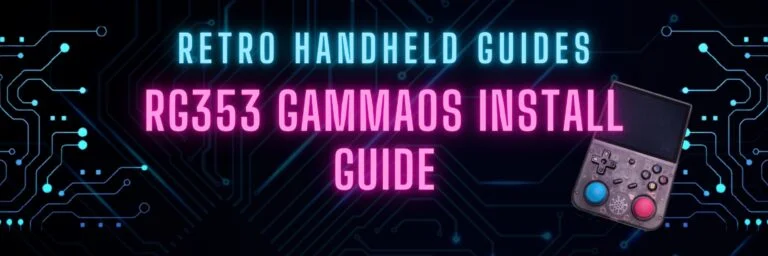
RG353 GammaOS Install Guide
If you have an RG353, GammaOS is an Android custom firmware option available for the RG353 dual boot devices such as the RG353V, M, P,…

RG353 Ports and PortMaster
While the RG353 is primarily designed as an emulation device targeted at retro home and handheld consoles, it is also capable of playing a number…
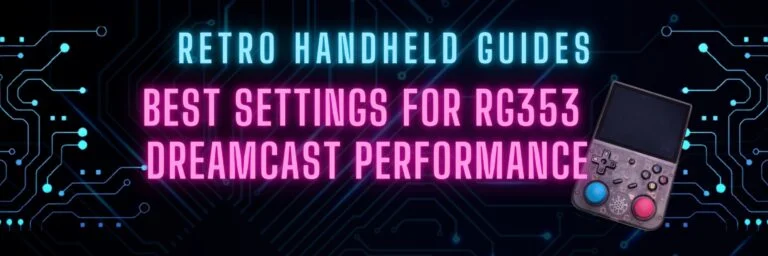
RG353 Dreamcast Best Settings Guide
When it comes to Dreamcast, the RG353 is capable of playing a good portion of the library but to get the best experience you’ll probably…
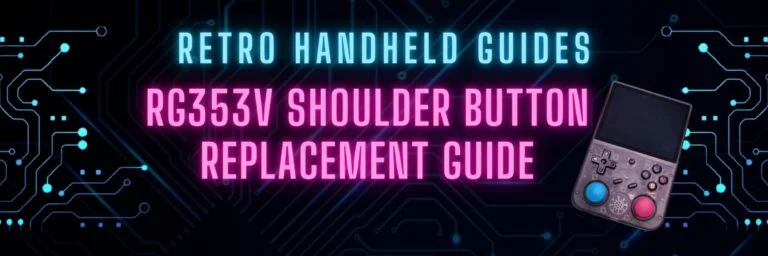
RG353V Shoulder Button Replacement Guide
In this RG353V Shoulder Button replacement guide, I will show you how to replace the back shoulder L1/R1/L2/R2 buttons in this device with the Better…
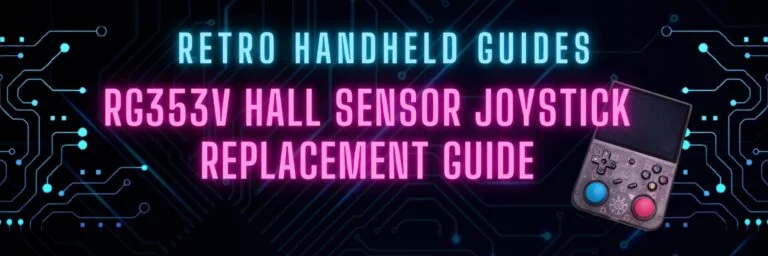
RG353V Hall Sensor Joystick Replacement Guide
In this RG353V Joystick replacement guide, I will show you how to replace the joysticks in this device. The joysticks in the RG353V and RG353VS…
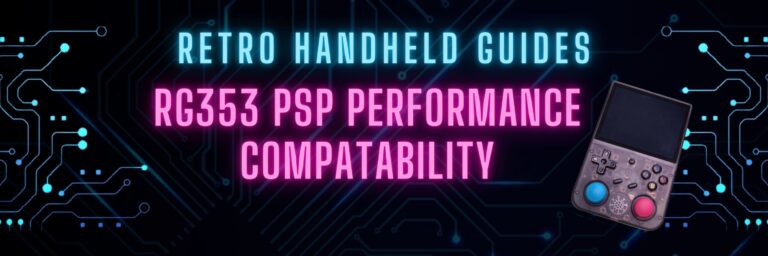
RG353 PSP Performance Compatibility List
In this RG353 PSP Performance list I will show you my ratings of over 85 PSP games that I have personally tested on my RG353V…
