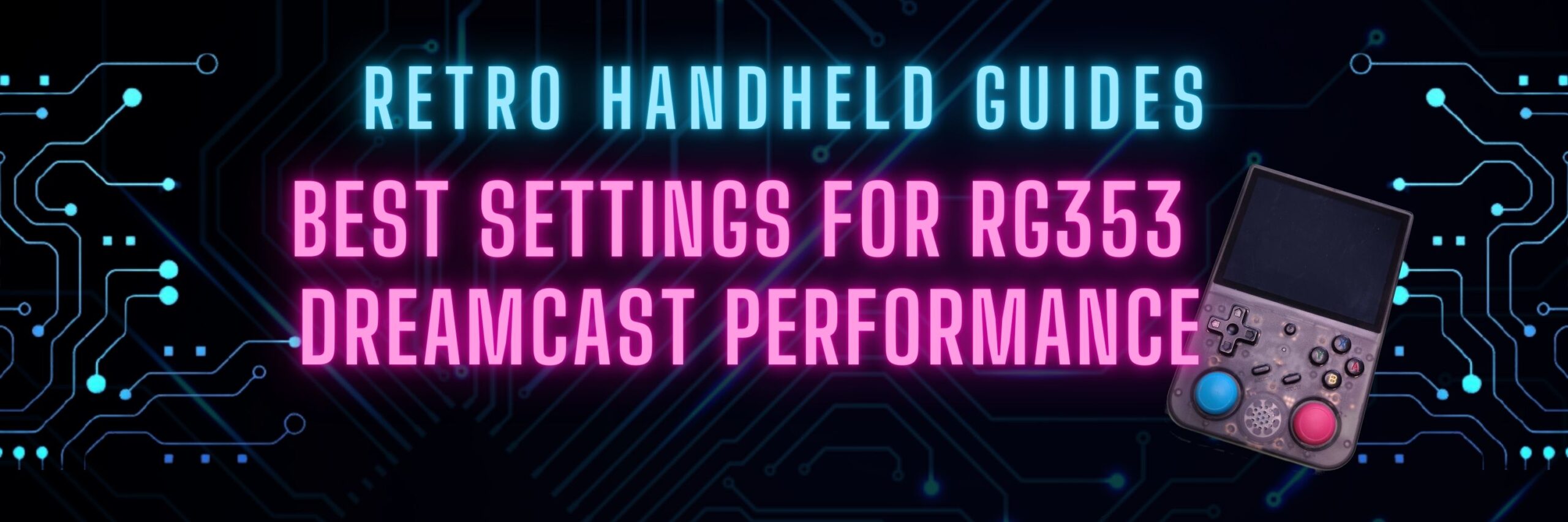RG353 Dreamcast Best Settings Guide
When it comes to Dreamcast, the RG353 is capable of playing a good portion of the library but to get the best experience you’ll probably want to tweak some settings to squeeze out that last bit of performance.
If you are looking for a general starter guide on setting up your RG353, check out my RG353 Starter Guide here
In my RG353 Dreamcast Best Settings Guide, I will show you the tweaks and setting to get the best performance possible out of your RG353 device.
Should you use Android or Linux for Dreamcast Emulation?
With the ability to dual boot most of the RG353 devices, the question naturally comes up whether you should emulate Dreamcast on the Android side or the Linux side.
Through my testing, it seems to me that Linux has a slight edge when it comes to Dreamcast emulation but that doesn’t mean that you can’t use the Android side if you prefer that interface. It just means that you will have to do most of the configuration for yourself.
Most of the Linux operating systems will have pre-configured at least some of the best settings for you to get Dreamcast emulation as smooth as possible.
Choosing the right emulator for Dreamcast emulation on the RG353
When it comes to the Linux operating systems you don’t really have a choice in this matter as the only real option is the Flycast core in Retroarch.
As for Android, the two best options for Dreamcast emulation are the Flycast core in Retroarch or the redream emulator available via the Google Play store.
In my personal experience, while more difficult to setup, I found that the Flycast core in Retroarch had better performance on the RG353 for an Android setup.
While redream is much easier to use, has a simple interface, and is easy to get up and running quickly, ultimately a lot of the performance for Dreamcast emulation will depend on frame skipping and I just couldn’t get redream to work the way I wanted to reliably for this option.
Since I found the best option for Dreamcast emulation on the RG353 is Flycast in Retroarch, the rest of the guide will be dedicated to the best settings for Flycast.
Best settings for Retroarch Dreamcast emulation on the RG353
Dreamcast Bios
For the Linux firmwares, you generally don’t need to worry about this as they come with the Dreamcast bios already configured and in the correct location.
For Android, you need to source your own copy of the Dreamcast bios (dc_boot.bin) and install it into the Retroarch System/Bios folder which by default is Retroarch/System on the internal memory
Retroarch Configurations
First open a Dreamcast game in Retroarch and access the Quick Menu.
On Linux, the default quick menu is hotkey Select + X for many of the CFWs. On the stock firmware the quick menu hotkey is the Function button.
When you land in the Quick Menu, back out to the main settings menu. This will generally be done with the B button (A button if you’ve enabled Xbox key layout in Android)
From the main Settings Menu, scroll to find the Video option.
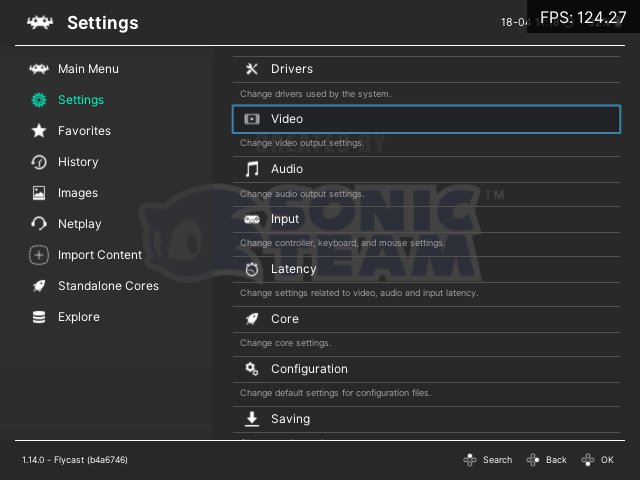
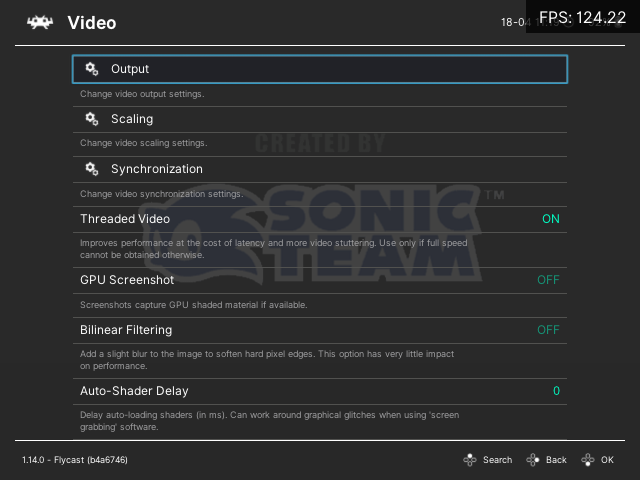
Under the Video settings
- ensure that Threaded Video is On
- open the Output menu and ensure that you have Video set to Vulkan
- open the Synchronization menu and ensure the Vsync is On and the Vsync Swap Interval is set to 1
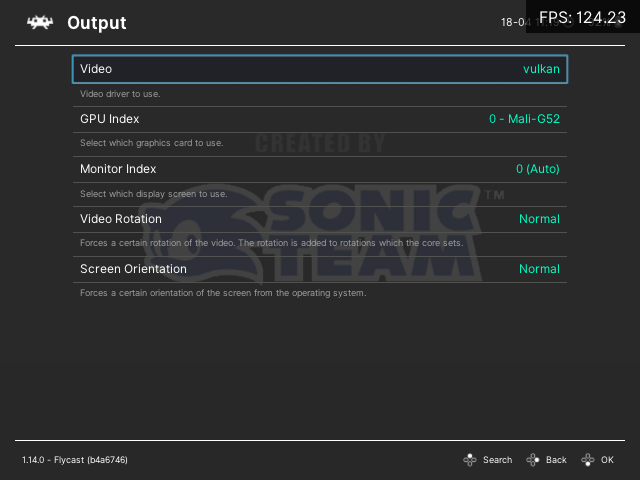
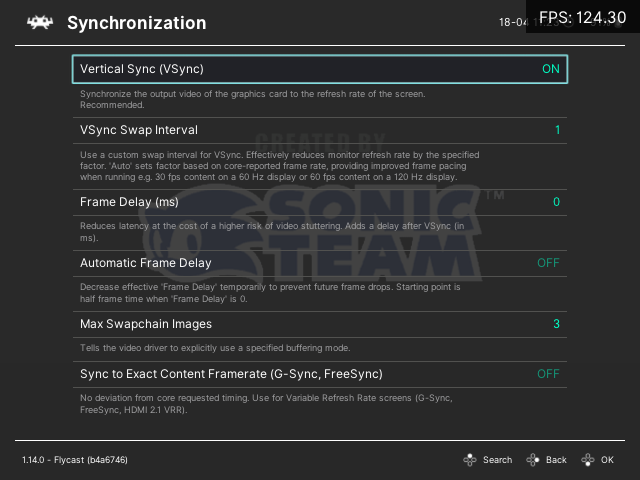
To save these settings in Retroarch, go back to the Main Menu, select Configuration File and select Save Current Configuration

Flycast core configurations
Now that we’ve saved the basic Retroarch settings, we can begin to configure the Flycast core specific options.
Back up to the Main Menu and find the Quick Menu. Once in the Quick Menu, scroll down to Core Options. This allows for the configuration of the Flycast specific settings.
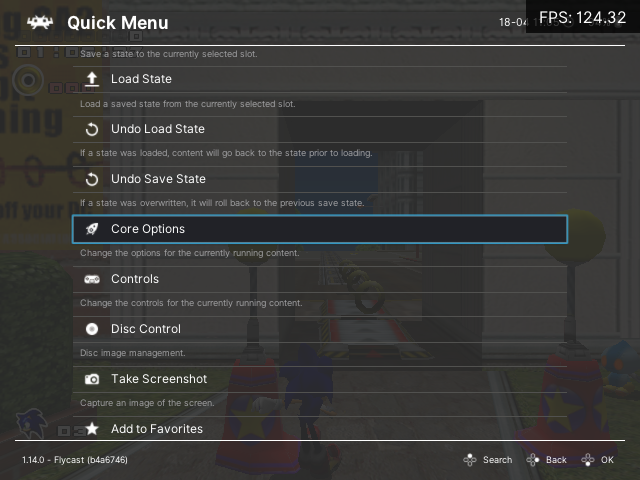
Under the System Menu, most of the options can be left to their default settings but ensure that the Enable DSP option is OFF
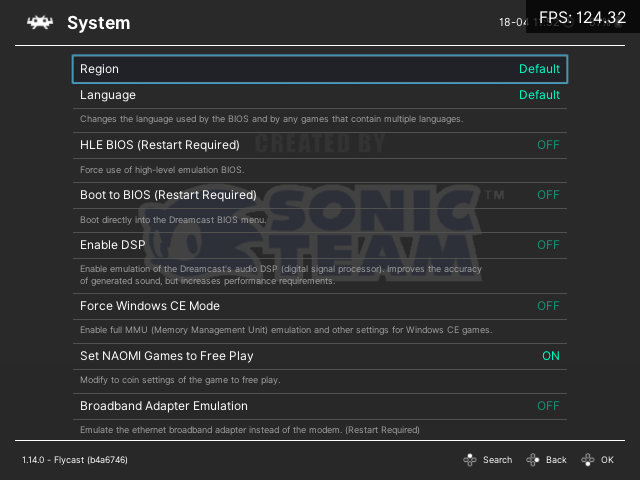
Under the Quick Menu Video Menu
- Internal Resolution = 640×480
- Alpha Sorting = Per-Strip (fast)
- Anisotropic Filtering = Off
- Everything else can be default settings
Under the Quick Menu Performance Menu
- Threaded Rendering = On
- Auto Frame Skip = Normal
- Frame Skipping = Off (this option will need to be set to 1 for many games)
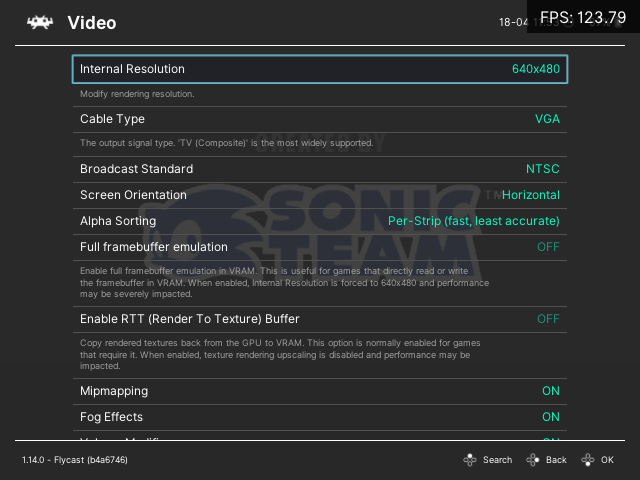
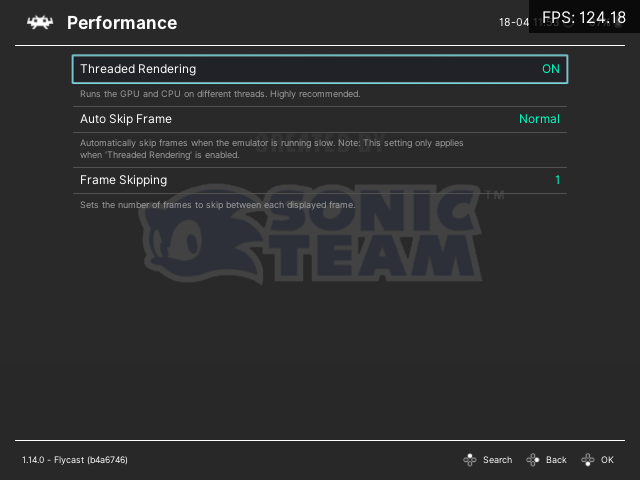
Now that we’ve set up the basic Flycast core options, we need to save the core specific overrides. To do that, in the Core Options menu find the Manage Core Options item and select Save Content Directory Options
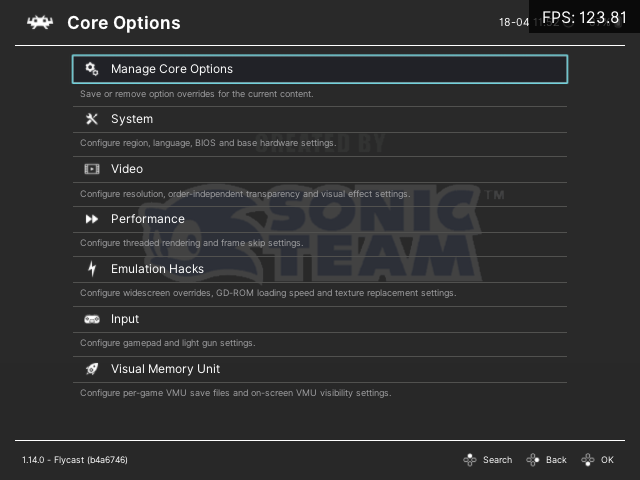
Specific Game configurations
The basic Flycast core options should work for many of the games in the Dreamcast library that is playable on the RG353.
If you find that the frame rate is just a bit too laggy or dips too much then your main option to try to improve the playability is to adjust the Frame Skipping option from Off to 1
When adjusting these options that you want to apply to only a single game, you need to save the configuration so that it applies to only that one game and not the entire core.
To save a game specific configuration you need to go to the Manage Core Options menu item and select Save Game Options instead of Content Directory options. That way the configuration is loaded only for that specific game.
If you are interested in getting the most emulation performance out of your RG353, check out my Best Settings for RG353 PSP Performance guide
More Reading..
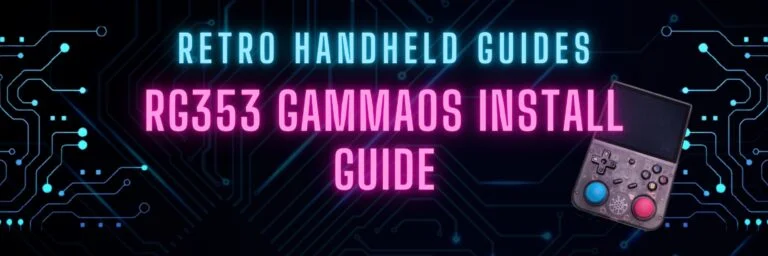
RG353 GammaOS Install Guide
If you have an RG353, GammaOS is an Android custom firmware option available for the RG353 dual boot devices such as the RG353V, M, P,…

RG353 Ports and PortMaster
While the RG353 is primarily designed as an emulation device targeted at retro home and handheld consoles, it is also capable of playing a number…
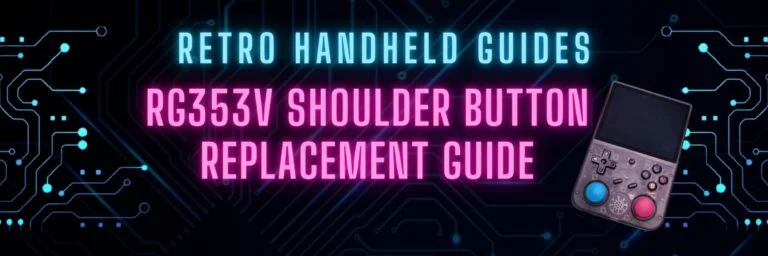
RG353V Shoulder Button Replacement Guide
In this RG353V Shoulder Button replacement guide, I will show you how to replace the back shoulder L1/R1/L2/R2 buttons in this device with the Better…
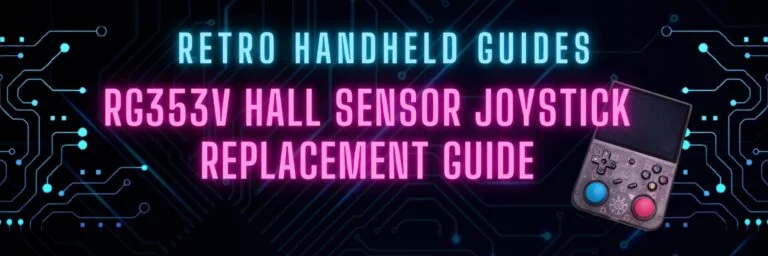
RG353V Hall Sensor Joystick Replacement Guide
In this RG353V Joystick replacement guide, I will show you how to replace the joysticks in this device. The joysticks in the RG353V and RG353VS…

RG353 CFW Comparison Guide
The RG353 has a number of custom firmware options for Linux that give the device a new look and feel over the stock OS. Each…
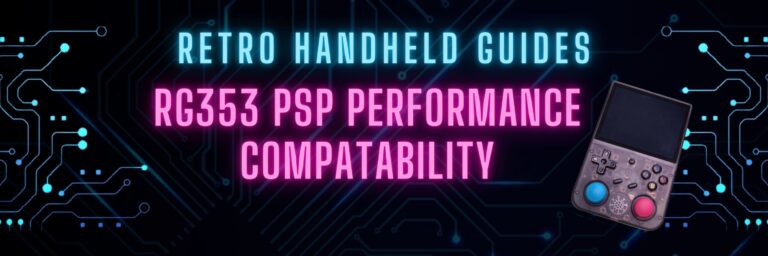
RG353 PSP Performance Compatibility List
In this RG353 PSP Performance list I will show you my ratings of over 85 PSP games that I have personally tested on my RG353V…