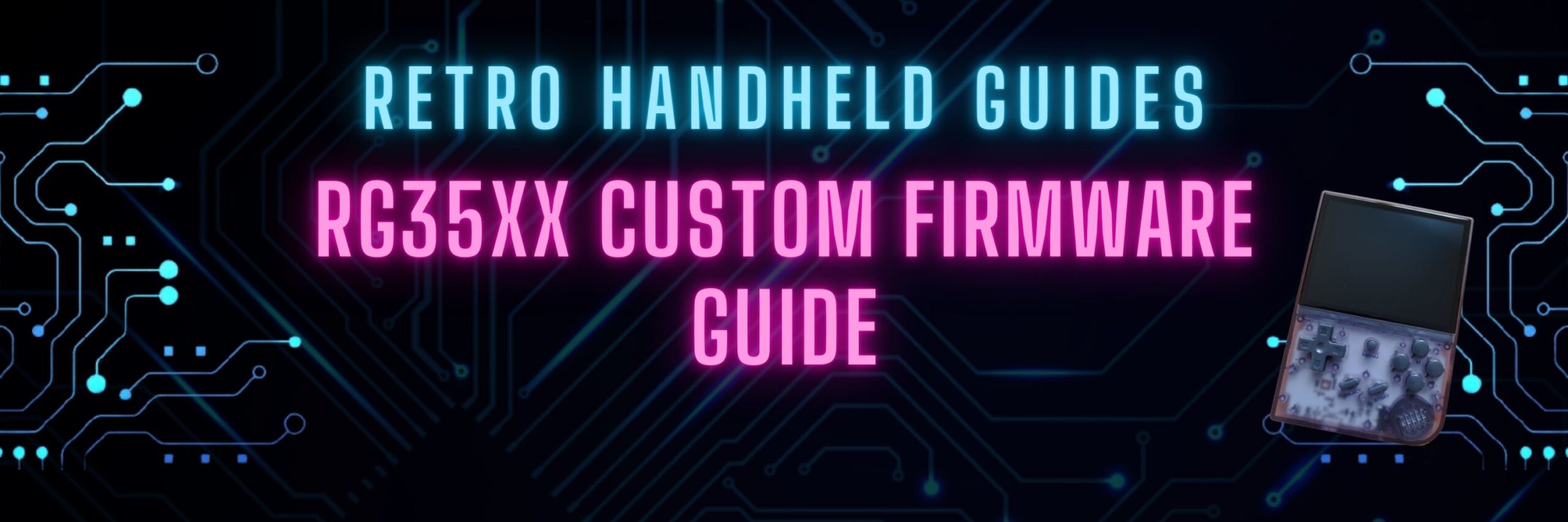RG35xx Custom Firmware Guide
The RG35xx is Anbernic’s answer to the widely successful Miyoo Mini and tries to capture the cheap, ultra portable retro handheld emulator niche. In my RG35xx Custom Firmware guide, I’ll do a comparison of the different firmware options that are out there for this device.
If you are looking for a general starter guide for setting up your RG35xx, check out my RG35xx Starter Guide here
Stock OS
Download Link: https://win.anbernic.com/download/270.html
The stock OS comes with the device and like most of the Anbernic devices that ship, it is not the best experience. Anbernic has a habit of releasing devices with half-baked operating systems and the one that comes with the RG35xx is no exception.
The stock OS is functional and will get the job done. The emulators “just work” and the interface is mostly straightforward.
That’s pretty much the only thing it has going for it though. The system is not very configurable and the default button mapping in some systems is not very intuitive and cannot be changed. There aren’t a lot of options for configuration so you are stuck with what you got.
Pros
- Comes installed on the system. No need to install a new OS
- Has some options to customize icons and background
- Has some basic options for shaders and filters
- Auto sleep feature after 60 seconds
- Auto power off after feature after 5 minutes of sleep to conserve battery
- Search feature to find games in any system
Cons
- The interface isn’t the most intuitive and some translations are a bit strange
- No option to change aspect ratio of games. All emulators will stretch the image which is important for GBA which is native 3:2
- The naming convention of the games included makes it difficult to find games
- Default button mapping is strange in some systems and cannot be configured
Who should use this? If you are new to retro handhelds and want a system that just works out of the box and don’t want to have to install anything new or mess around with settings then this is your only option. However, I can’t recommend this OS to anyone as it is honestly not very good.
GarlicOS
Download Link: https://www.patreon.com/posts/garlicos-for-76561333
GarlicOS is a very simple, easy to use custom firmware modelled after OnionOS for the Miyoo Mini. This operating system streamlines the interface and makes it much cleaner and more intuitive than the Stock OS.
For detailed instructions on installing GarlicOS on the RG35xx, check out my How to install GarlicOS on RG35XX guide
This custom firmware features a Game Switcher which allows you to jump into games where you left off quickly through the “Recent” menu, automatic save states and reloads when launching games, and updates a lot of the emulator cores as well as adds many new ones that were not available on the stock os.
GarlicOS is able to do some hardware overclocking directly via a setup menu item. This allows for some improved performance if you need it on some games which might be just barely in reach of the hardware.
Another great feature of GarlicOS is the sleep/quick shutdown option accessed by simply pressing the power button. This will shutdown the system so that it does not use any battery at all. Booting up the system is pretty quick and will resume right in the game where you left off.
This operating system is being released for free by Black Seraph. Feel free to contribute to the Patreon if you like the work being done.
GarlicOS Quick Keys
In Menu
- Start = Load game from beginning (not from save state)
- A = Load game from last save state
- Select = Change Overclocking option
- Menu = Go to Recent menu
- Menu + Volume = Adjust Brightness
In Game
- Menu (single click) = Exit Game to GarlicOS menu
- Menu (double click) = Exit Game to Recent menu
- Hold Menu Key will show you all of the Menu + hotkey function combinations
- Menu + X = Retroarch Menu
- Menu + Select = FPS Counter
- Menu + R1 = Fast Forward
- Menu + L1 = Slow motion
- Menu + R2 = Save State
- Menu + L2 = Load State
Pros
- Interface is much cleaner and more intuitive
- Faster boot
- More emulator options
- Fast switching of games via Recent menu
- Better performance over the stock os
- Active Development
- Overclock/Underclock functionality
- PC Ports available
Cons
- You will need to source your own Roms or copy over the games from the stock OS SD card
- BIOS files will be needed for some systems which need to be downloaded separately or copied from the stock OS SD card
Who should use this? If you are comfortable with flashing an SD card with a custom firmware then this is a great option and highly recommended. Access to the Retroarch menu allows you to tinker and adjust settings to your desire and the OS greatly improves on the experience and performance of the RG35xx.
Stock OS + GarlicOS (Anbernic release)
Anbernic released their own image that includes both the Stock OS and the ability to switch to GarlicOS using in menu options.
The image contains the a number of roms that are included on the Stock OS SD cards as well as some ports that are available via GarlicOS.
If you are interested in picking up this hybrid build of Stock OS + GarlicOS, grab it from the download link below. The drive link also contains some instructions on how to flash the image to your SD card as it is it uses Anbernic’s custom flashing software.
Download Link: https://drive.google.com/drive/folders/1tJOUt3hW6VwbqgsCRb96TMQz6yRA2GAn
Who should use this? If you like some features of both Stock OS and Garlic OS but don’t want to have to install them on separate SD cards, then I guess you could use this image. Otherwise, I’m not really sure why you wouldn’t just go with one or the other CFW and need to switch back and forth.
MinUI
Download Link: https://github.com/shauninman/union-minui/releases
MinUI is the ultimate minimalist frontend designed to have no frills and just enough options to allow you to play the games you love quickly.
This firmware is installed over top of the stock OS and can therefore take advantage of the ROMS and Bios files that would already exist on the SD card that the RG35xx came with. If you’ve already overwritten your stock OS, don’t worry, they also provide a link to an image of the stock SD card as well as a stripped down image without the games if you just want to load your own.
The OS “just works”, is lightweight and fast to navigate. There are no extra bells and whistles and no additional setup necessary.
With MinUI you can easily access the in-game options with the Menu key including save and load states.
The Menu button while in-game also allows you to access emulator settings to tweak things frameskip, recompiler type, retroarch hacks and other emulator specific retroarch settings without having to navigate the retroarch menus presenting everything in the same minimalist style as the main menu.
From the Menu button through the Frontend menu, you also have access to screen scaling and cpu overclock settings.
The minimalist design philosophy might also be considered the potential drawback to this custom firmware. Extra options like box art or custom themes are not likely to be made available as it would detract from the minimalist style.
Pros
- Just Works
- Lightweight
- Fast and easy to navigate
- Active development
- Updated emulators and more emulators
- No frills
- Better performance over the stock os
- Overclock/Underclock functionality
Cons
- No boxart or scrapped content
- No icons or theme
- No option to auto-save on exit
Who should use this? If you are new to handhelds, don’t like messing around with new software or don’t care about making your menus pretty and you just want simple, easy to navigate menus that bring you right to your games, I highly recommend MinUI custom firmware.
muOS
Download Link: https://archive.xonglebongle.com/
muOS is a pure Retroarch system without any additional frontend. This CFW is just the RGUI interface that you would be familiar with if you have ever gone into the Retroarch setup menus.
This CFW was started as a personal project by adixal to learn, explore and have fun with the rg35xx and retroarch.
muOS is fairly new but still being actively developed. This CFW requires a lot of knowledge of how the Retroarch system works. As a user of the system, you’ll have to scan for your own games, pick the emulator core you want to use and configure most of the settings yourself.
If you like to tinker, are familiar with Retroarch and don’t like the idea of any additional layers (frontends) on top of the core system, check out muOS
For the latest information on changes, visit https://xonglebongle.com/muOS/faq/
muOS Quick Keys
- Volume Up/Down = Volume Up or Down
- Select + Volume Up or Down = Brightness
- Select + DPAD Down = Mute
- Menu + X = Retroach menu
Pros
- Developer is actively engaged with the community and happy to answer stuff and talk about ideas for the OS
- Super lightweight since there is no additional layer for a frontend on top of the core system
- first party development for Boot Animation support, custom charging images, low battery indicator
- first party development for Rom Shuffling
- updated Retroarch and emulator cores
Cons
- Requires a lot of knowledge and familiarity with Retroarch menus
- Not pre-configured to ‘just work’
- Compared to GarlicOS or MinUI, this CFW is not targeted at New Users (more intermediate)
Who should use this? The muOS custom firmware is a passion project done by one person. If you want to strip out all of the frills of a frontend and get down to just the basics of Retroarch, or just want to see what’s out there or help out and support passionate developers in the community, check this one out.
Batocera Lite
Download Link: https://github.com/rg35xx-cfw/rg35xx-cfw.github.io/releases/latest
Batocera is no longer being actively developed in favour of Koriki CFW. Koriki is a lighter Batocera based distribution which aims to bring the same benefits of Batocera but in a less resource intensive package. See more about Koriki in the next section
The Batocera project aims to bring compatibility of the Batocera Linux to the RG35xx. This CFW uses the Emulation Station frontend which should be familiar to anyone that has used popular CFWs like ArkOS, JELOS, or AmberElec on other retro handheld devices.
While still in early alpha development, the Batocera CFW has managed to unlock the GPU in the RG35xx which was disabled and not used at all with the Stock OS when the unit shipped.
In theory, this could potentially unlock better performance on the RG35xx allowing it to emulate more systems than originally spec’d to do or at the very least, provide better performance to those systems that it can do.
In some early testing, I managed to get the system to boot and play some n64 and PSP games but the framerate was sluggish and the systems were still very unstable and prone to freezing and crashing.
Experimentally, you can tinker with NDS, N64 and PSP on this device which has the potential to be really exciting if these systems can be further optimized on the RG35xx hardware. Even just being able to play a few games on any of these additional systems is a bonus.
There is still a lot of work ahead for this CFW but the early releases show a lot of promise and I am really excited to see what this team can pull off. I’ll be following this CFW closely.
If you are interested in configuring Batocera, check out my Batocera and Koriki Guide here
Pros
- Familiar interface if you’ve used an Emulation Station frontend for another retro handheld device
- Unlocked GPU has the potential in the future to bring performance boosts
Active development- Overclock/Underclock feature
- PC Ports support
Cons
- Very early development
- Unstable
- No longer in active development in favour of Koriki
Who should use this? The Batocera CFW has a lot of potential. In its current state you can play any of the retro systems that the RG35xx was originally designed for. If you love to tinker and push hardware to its limit you would probably have a lot of fun with this CFW. Even if you are an intermediate user or just love Emulation Station based frontends and don’t care about those added systems, the Batocera Lite project might be worth checking out.
Koriki
Download Link: https://github.com/rg35xx-cfw/Koriki/releases
Koriki is the latest project by the developer that brought Batocera to the RG35xx. The Batocera project was put on hold in favour of Koriki as it is lighter and less resource intensive.
This fork of Batocera aims to bring all of the same features, but in a lighter package and with a simpler menu system. The Emulation Station frontend has been replaced with SimpleMenu. This should translate to higher performance and faster load times than the Batocera project.
Still in very early development but now actively developed over the Batocera project, we have already seen some early releases that show at least parity in terms of performance on the N64, PSP, Dreamcast and Nintendo DS front.
If you are interested in configuring Koriki, check out my Batocera and Koriki Guide here
Pros
- Unlocked GPU has the potential in the future to bring performance boosts
- Some (very limited) Higher end emulation available: N64, PSP, Dreamcast, Nintendo DS
- Per game overclocking option
- Select emulator core per game
- PC Ports support
- Active Development
Cons
- Very early development stages
- Unstable
- Still many features to be implemented but changing quickly
Who should use this? If you were following the Batocera project or are just now hearing about it, this is the latest development that you will want to follow.
If you love to tinker and want to push the hardware to its limit and don’t mind being part of an alpha test with lots of bugs and an unstable operating system, the Koriki firmware might be right up your alley.
Last Words
If you need to learn more about the process of flashing a custom firmware to a new SD card, check out my guide on Installing Custom Firmware (CFW) on the RG353
More Reading..
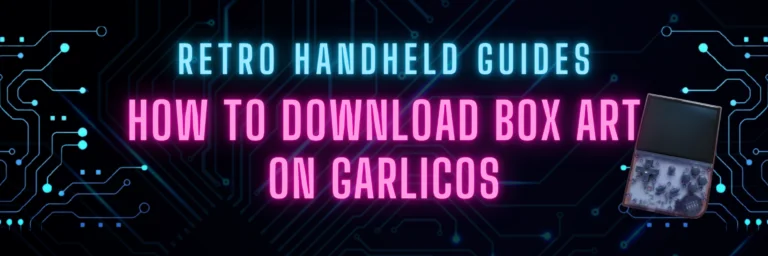
How to Download GarlicOS Box Art
GarlicOS is a fantastic custom firmware that greatly improves the experience on the RG35xx. It is lightweight and intuitive to use as well as pretty…
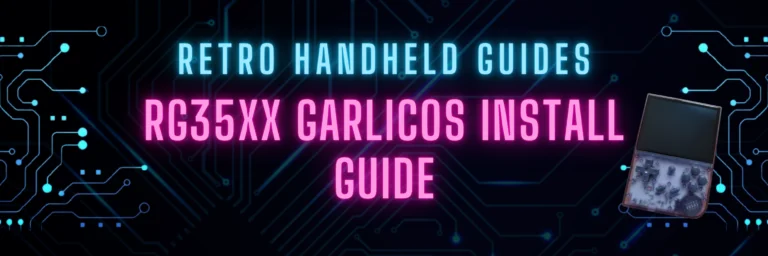
How to install GarlicOS on RG35XX
In this guide, I will show you the steps on how to install GarlicOS on your RG35xx device. The process is very easy and with…
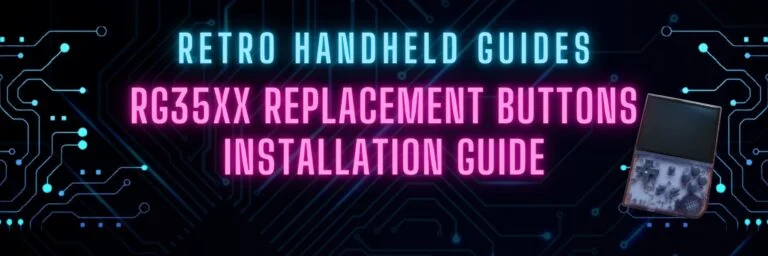
RG35xx Replacement Buttons Install Guide
In this RG35xx replacement buttons install guide, I will be guiding you through the process of replacing the front face buttons on the RG35xx. RG35xx…
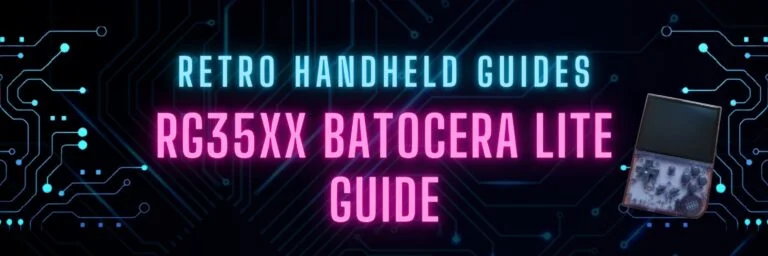
RG35xx Batocera Lite and Koriki Guide
June 2023 – The developer porting Batocera to the RG35xx has stopped development and started working on a fork of Batocera called Koriki which is…
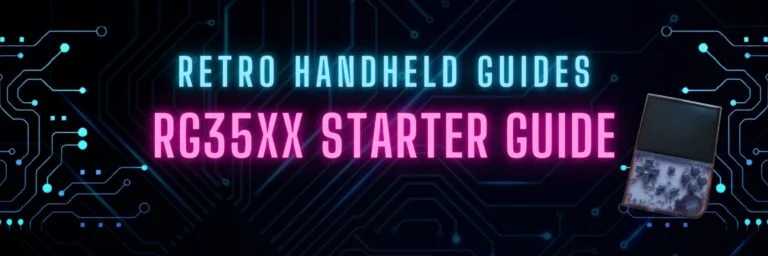
RG35xx Starter Guide
The RG35xx is Anbernic’s answer to the widely successful Miyoo Mini. The RG35xx covers the cheap, ultra portable segment of the retro handheld gaming market…

RG35xx Themes Installation Guide
It’s not hard to see why GarlicOS is the most popular custom firmware available for the RG35xx. In addition to being fast and vastly improves…