RG35xx Themes Installation Guide
It’s not hard to see why GarlicOS is the most popular custom firmware available for the RG35xx. In addition to being fast and vastly improves on the stock OS experience, it also offers the ability to be customized with your own themes making your experience personalized and unique!
If you are looking for a guide on installing GarlicOS on your RG35xx, check out my How to install GarlicOS on RG35XX guide here
Unfortunately as of this writing (May 2023), there is no simple way install themes onto your RG35xx especially since it does not offer built in wifi. However, customizing your device with a new look is not a difficult task at all.
In this guide, I will walk you through installing your own themes as well as show you how to create your own for the ultimate personal custom experience on your RG35xx.
If you are looking for a general starter guide for setting up your RG35xx, check out my RG35xx Starter Guide here
What you will need
- GarlicOS
- A Computer
- an SD Card Reader (like this one from Anker available on Amazon)
- Your chosen Theme’s resource files
- 7zip
What are GarlicOS Themes for the RG35xx
GarlicOS Themes a generally comprised of a number of folders which modify the standard pictures and fonts used to display the operating system menu and are stored in the /CFW subfolder on the ROMS partition of your SD Card.
Each menu item and icon are stored as a .png picture file in the /skin folder with each system icon being stored in the /system subfolder.
A typical theme pack will also contain a /lang folder with .json files that define the appearance, layout and labels contained in the theme.
Most themes will also contain a /font folder with the font types used in the theme.


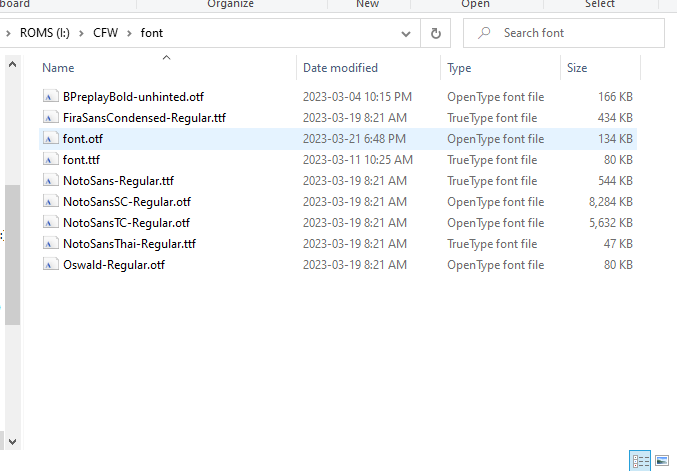
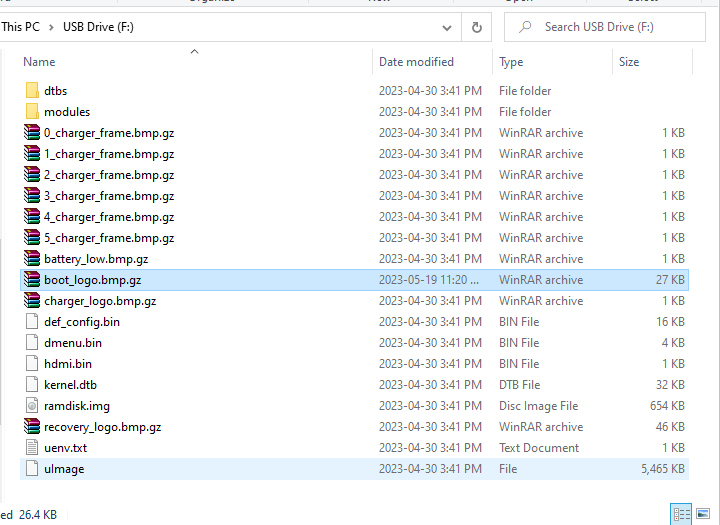
Additionally, some themes will also have a custom boot logo which changes the image that is displayed when you first turn on the system. This boot logo is stored on the primary partition of your SD card in a file called boot_logo.bmp.gz
As these files are all standard filetypes, it is easy enough to open any of the files to see how they appear and can be edited or modified on your own with the right software.
Where do I find GarlicOS themes for the RG35xx
Since each theme will consist of a number of different files and requires a specific folder structure, it can be intimidating trying to modify these files on your own.
Luckily, many users in the community have developed their own theme packs with modified icons and layouts and made them available to the public.
There is a great community resource available where you can find a number of different themes for the RG35xx. Simply follow the link below and grab your favourites.
Download: RG35xx.com GarlicOS Themes
How to install a GarlicOS theme
Each theme downloaded will generally be packaged in a .zip archive with it’s own file structure.
As we’ve seen above, each theme has a specific file structure on the SD Card that needs to be followed in order to work so we need to match up the file structure of the zip archive with that which is on the SD card.
First, extract the .zip archive that you downloaded to a temporary directory on your local PC.
Inside the temporary directory should be a number of new files and folders. Depending on the structure of the original archive, you may need to open the folders that are created until you get to a folder which contains any or all of the following folders
- /skin
- /font
- /lang
Next you’ll need to insert your SD card into your PC. It should be automatically detected by Windows and display a number of new drives. Some of those drives will ask you if you want to format them for Windows. Make sure that you say NO to formatting these drives.
Open the ROMS partition of your SD card and navigate to the /CFW subfolder. This is where we will find the corresponding matches to the downloaded theme file structure.
Now it is just a matter of copying over the temporary directory folders (skin, font, lang) to the SD Card replacing any of the files that you encounter (and there should be lots if you’ve done this correctly).
Replacing the GarlicOS boot logo
It is also possible to replace the boot logo on the GarlicOS firmware. The boot logo is found on the primary boot partition of your SD card (SD1 if using a two SD card setup).
The boot logo file is called boot_logo.bmp.gz and is found at the root folder of the primary partition. Sometimes you will find this file in your theme package but you can also download custom boot logos directly from the same place that you get themes.
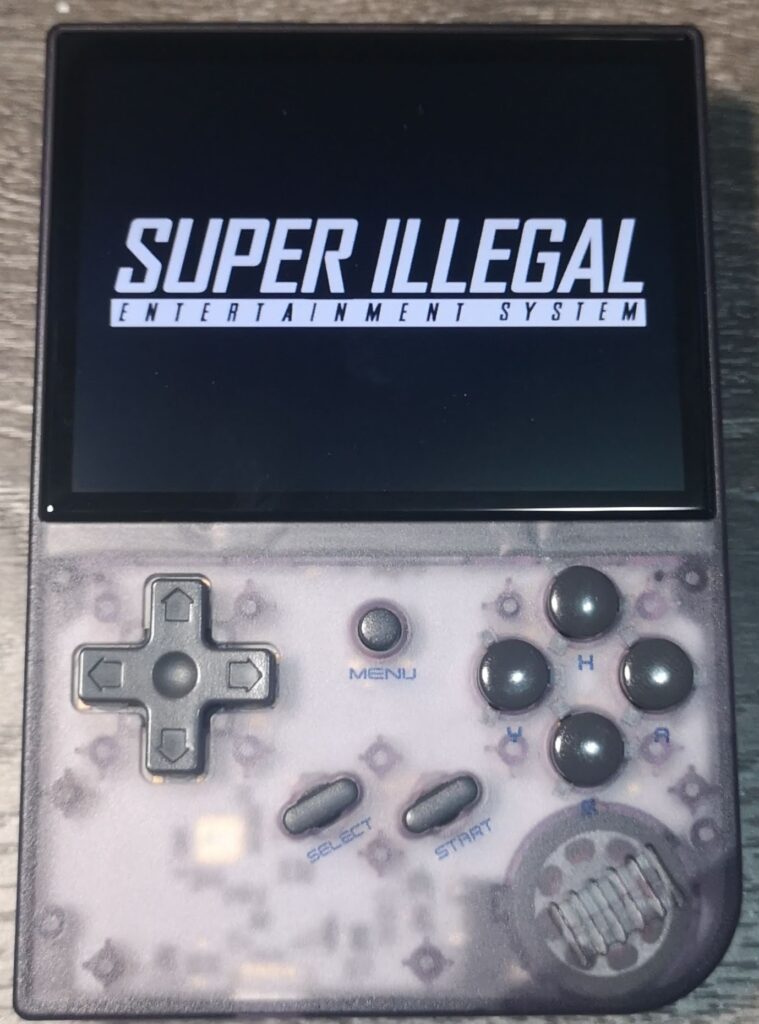
How to create your own GarlicOS themes
It is entirely possible to create your own RG35xx themes in GarlicOS.
The easiest way to do this is to mix and match existing themes
Grab your favourite Main Menu .png files from one theme and place them in the /skin folder
One thing that I like to adjust between themes is the system icons. I personally don’t like the stylized controller icons and prefer a text based logo to represent my systems. These icons are all found in the /skin/system folder with the filename representing the system folder that it will be covering.
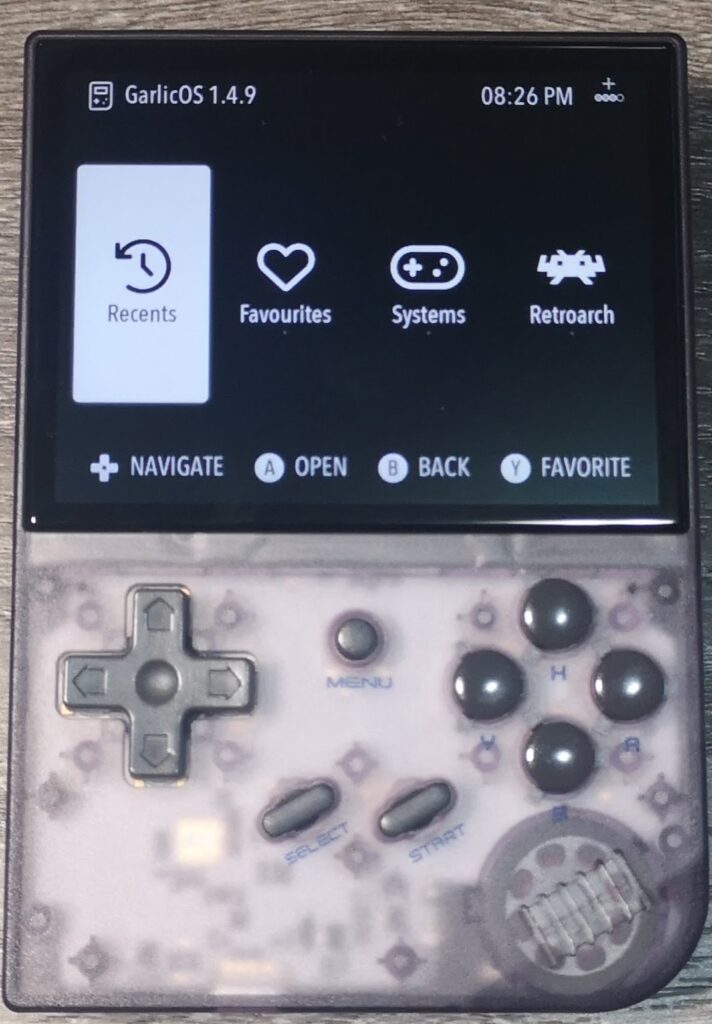
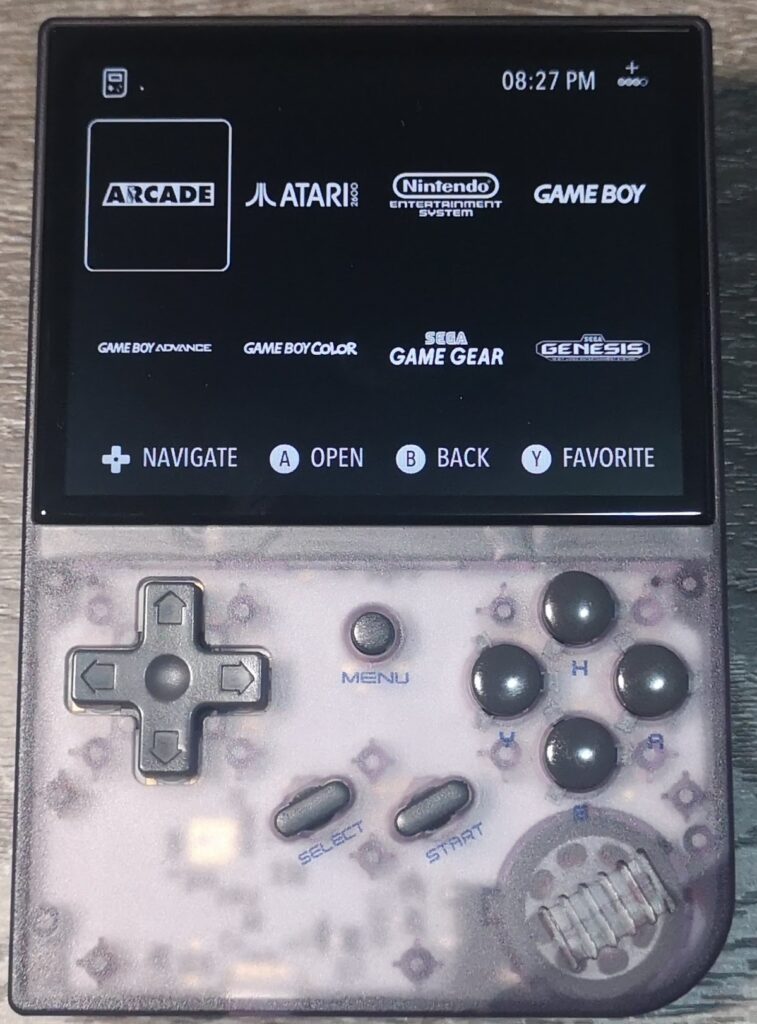
Alternatively, all of the icons used in the themes are all standard .png files that can be opened and edited with any typical image editing software.
Just be sure to match the image dimensions of the original icons and you shouldn’t have a problem. Keep in mind that each icon type has a different dimension.
For the boot logo, this file is a standard .bmp file wrapped in a GNU Zip (gzip or .gz) archive. You can extract the .bmp logo file using 7zip and edit it using a standard image editor. To zip it back up, just be sure to use 7zip then add to archive and select the gzip archive type.
I hope you enjoyed this article. If you are looking for more articles on the RG35xx, be sure to check out the links below.
More Reading..
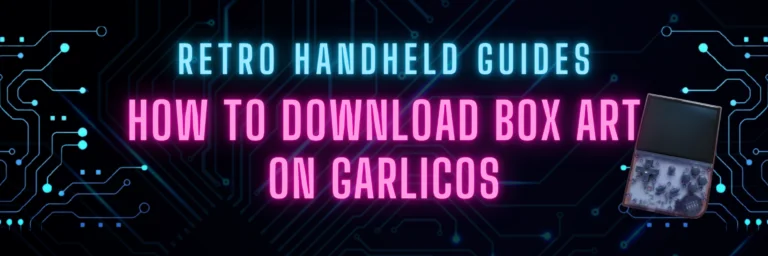
How to Download GarlicOS Box Art
GarlicOS is a fantastic custom firmware that greatly improves the experience on the RG35xx. It is lightweight and intuitive to use as well as pretty…
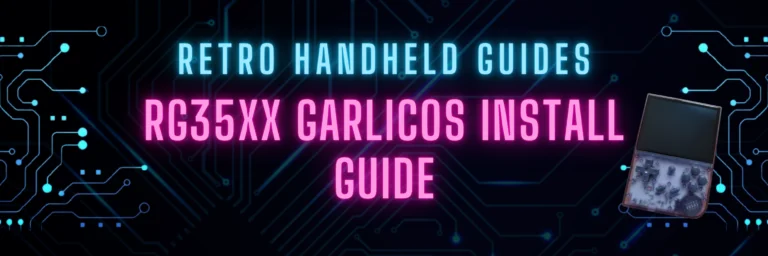
How to install GarlicOS on RG35XX
In this guide, I will show you the steps on how to install GarlicOS on your RG35xx device. The process is very easy and with…
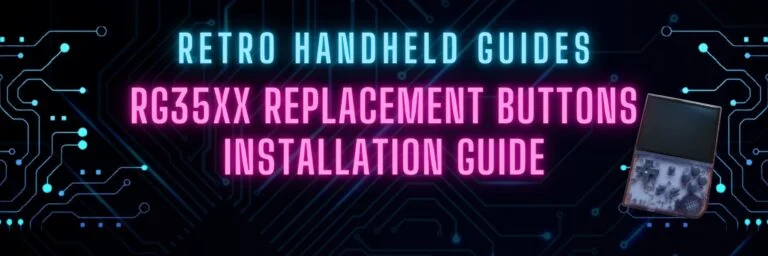
RG35xx Replacement Buttons Install Guide
In this RG35xx replacement buttons install guide, I will be guiding you through the process of replacing the front face buttons on the RG35xx. RG35xx…
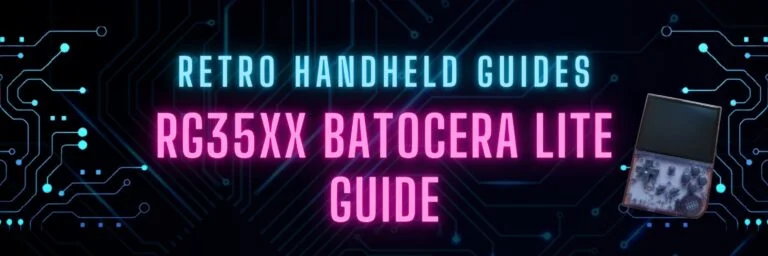
RG35xx Batocera Lite and Koriki Guide
June 2023 – The developer porting Batocera to the RG35xx has stopped development and started working on a fork of Batocera called Koriki which is…
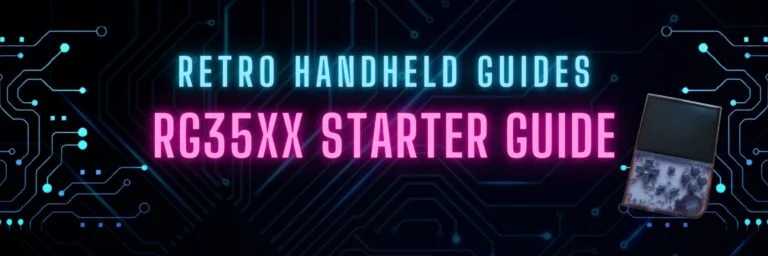
RG35xx Starter Guide
The RG35xx is Anbernic’s answer to the widely successful Miyoo Mini. The RG35xx covers the cheap, ultra portable segment of the retro handheld gaming market…

RG35xx Ports Installation Guide
While the RG35xx is primarily a handheld device designed to play games from home and handheld consoles, did you know that it can also play…
