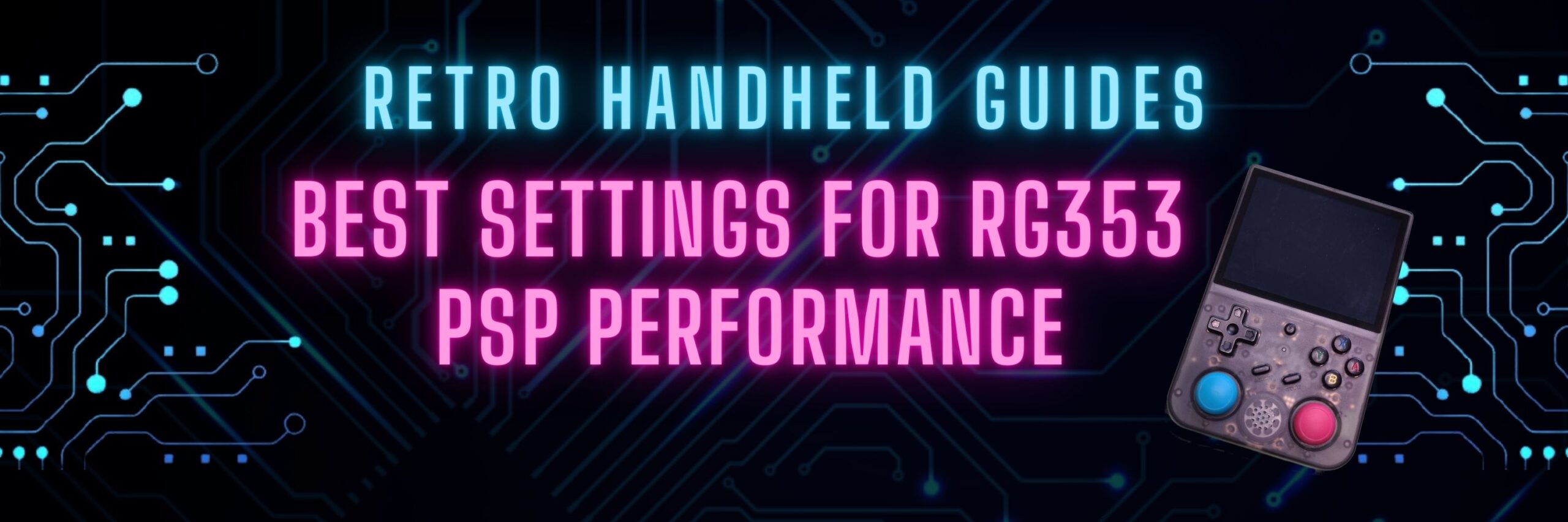Best Settings for RG353 PSP Performance
The RG353 is by no means a powerhouse for PSP emulation performance but it is surprisingly capable being able to play most of the library at 1x resolution with basic settings. When it comes to PSP emulation, the android side has better performance than linux so I’d suggest using android but these settings are generally applicable to both android and linux.
Check out my full list of personally tested RG353 PSP Compatible games here
If you are looking for a general starter guide on setting up your RG353, check out my RG353 Starter Guide here
Disclaimer: these tips are not intended to show you how to get perfect PSP emulation on the RG353. What I am providing is tips to push the limits of what is possible with PPSSPP emulation to get some harder to emulate games to play. Everyone will have a different standard of what they consider “playable” so your results may vary. Generally for the really hard to emulate games, applying these hacks will allow you to play an arguably smooth game at a constant 20FPS 100% speed.
Basic PPSSPP settings for the RG353
You’ll need to start low with your settings as a standard and tweak these on a per game basis. Set these as your overall setting and if you need to tweak settings for a specific game then create a game settings profile for that game. Many games should run just fine with these settings at a minimum but many games will run ok with higher settings.
Graphics
- Backend: Vulkan (android only)/OpenGL (linux since vulkan is not supported)
- Rendering Resolution: Auto (1:1)
- Display resolution: Native
- Frame skipping: Off
- Auto frameskip: Off
- Skip buffer effects: Off
- Skip GPU Readbacks: On
- Vertex Cache: On
- Lazy texture caching: On
- Spline/Bezier curves quality: Low
- Render duplicate frames to 60hz: Off
- Buffer graphics command: Up to 2
- Hardware transform: On
- Software skinning: On
- Hardware tessellation: On
- Upscaling: Off
- Anisotropic filtering: Off
System
- Fast memory: On
- Ignore bad memory accesses: On
- I/O timing method: Fast
- Change emulated PSP CPU clock: Auto
- Enable Cheats: On (this will be important later)
(Bonus Tip) Maximize Screen Real Estate
The RG353 is a 4:3 screen which means that PSP games when played at their native 16:9 aspect ratio will have large black bars on the top and bottom.
With newer versions of PPSSPP, it is possible to use nominal stretching to stretch the screen out without distorting the image too much if you get the right ratio.
In Settings go to the Display layout & effects and set the Aspect Ratio field to around 0.85. With this ratio, the screen will stretch to use up more space without distorting the image too much.
Update PPSSPP
Make sure that you have the most up to date version of PPSSPP. This is done by downloading the latest apk from the PPSSPP website or playstore (android) or ensuring that you are on the latest version of a custom OS like Unofficial OS or ArkOS for Linux. The latest build as of this writing is 1.14.4
Finding Performance Hacks using cheats.db
PPSSPP emulation has been around for quite some time now and many people have found ways to override the basic code to implement cheats like infinite health or money, however, there are also many hacks that can provide performance boosts for lower end systems. These hacks have all been compiled into a single source file called cheats.db.
The most up to date version of this file is called CWCheat Database Plus and can be downloaded from here: https://github.com/Saramagrean/CWCheat-Database-Plus-
Download the cheats.db file and place it in your PSP folder.
On android you can pick this folder when you initialize PPSSPP. In this folder is a subfolder called Cheats where you will place the cheats.db file.
On Linux (Jelos or Unoffical OS.. not sure of ArkOS) it is a bit more complicated
- Make sure you have both SD cards in the device and power it on. Assuming you have the cheat file on SD card 2, use the file explorer to go that file then copy it.
- Back out until you see the .config folder and enter it.
- When in there, scroll down to the ppsspp folder and enter it.
- Enter the PSP folder.
- Enter the Cheats folder.
- Paste cheats in the cheats folder. Then exit out of the file explorer.
All the cheats will now show on PPSSPP when you choose to import cheats.
Now that you have the cheats.db imported, in the PPSSPP settings for every game you have the option to access the Cheats menu. Click the Import from cheats.db option on the left to populate the cheats. Generally the performance hacks are near the top of the list. For the most part you’ll want to find cheats to set the FPS to 30fps if they have one. Not all games have FPS cheats or performance cheats so this won’t work for every game.
Underclocking the PSP emulated CPU
For some people this option would be considered blasphemy when emulating games as it is not emulating the true game but when you are looking to get the most performance out of a low end chipset, underclocking the emulated CPU can have some interesting effects. Now I never had a PSP and I don’t know the specifics of the handheld but from my understanding, the PSP ran at 333Mhz. I have found that if you lower this clock speed to 222Mhz or 111Mhz, the emulator produces an interesting affect where it will perform some sort of internal frameskip and lower the emulated FPS while keeping the emulation speed at 100%. I have found this different than frameskip in that frameskip generally halves the FPS (skips every other frame) when rendering to keep the emulation speed at 100%. When you lower the emulated CPU speed, the system will lower the emulated FPS automatically and dynamically between 20-30 FPS while keeping the speed at 100%. This provides more rendered frames and generally a smoother gameplay experience.
To set the emulated CPU speed, open the PPSSPP settings and go to the System tab. Change Emulated PSP CPU clock is an option about halfway down the page. You will have to play with these settings on a per game basis to see how it works for you. Each time you adjust the clock, you’ll have to restart the game you are playing to see the effect it had.
Playing with the Postprocessing shaders
I’ve read that some shaders can have a positive affect on the FPS. Anecdotally I have found that the Natural Colors shader or the Vignette shader provide a very minor boost in FPS (1-3 fps average). Additionally, when really underclocking the emulated CPU, the Video Smoothing AA filter can help to smooth out the gameplay so that low FPS is a bit more tolerable.
Per game settings
I found the following settings through trial and error but they help to make the games at least playable enough to still enjoy these PSP titles on the RG353. All of these were tested in the Android OS.
Most of these settings will cause the game to render at 20FPS at the lowest but 100% speed. Some of these games are really hard to emulate on a chipset this low powered so if that isn’t considered “playable” to you then you can just assume that the game isn’t going to work on the RG353 for you and you can go ahead and pass.
Dont forget to check out my full list of personally tested RG353 PSP Compatible games here
Resistance Retribution
- Cheats: 30fps V2
- Emulated Clock speed: 266Mhz
Lego Batman
- Emulated Clock speed: 111Mhz
- Frameskip: 1 (auto) (for the cutscenes)
God of War: Chains of Olympus
- Cheats: Dark Overlay HackFix, 30FPS [Fixed]
- Emulated Clock speed: 222Mhz
Force Unleashed
- Cheats: Red Overlay Fix, 30 FPS [Fixed]
- Emulated Clock speed: 95Mhz
Midnight Club Dub Edition
- Emulated Clock speed: 111Mhz
- Frameskip: 1 (auto) (mainly for the cutscenes)
- Postprocessing Shaders: Video Smoothing AA
Driver 76
- Cheats: 30 FPS [Don’t Use with Perf.3], Better Perf. 1: Multithreaded, Better Perf.2: Reduce Render
- Frameskip: 1 (auto)
Grand Theft Auto: Liberty City Stories
- Cheats: 30 FPS [Fixed]
- Emulated Clock speed: 111Mhz
X-men Origins: Wolverine
- Emulated Clock speed: 111Mhz
- Frameskip: 1 (auto)
Spiderman 3
This is a really hard game to emulate and is arguably the game I would consider to be just barely “playable” but with these settings I’ve still enjoyed playing it as I have a high tolerance to less than optimal gameplay. Also note that the cutscenes will still stutter under these settings but the gameplay is ok
- Emulated Clockspeed: 95Mhz
- Postprocessing Shaders: Video Smoothing AA
More Reading..
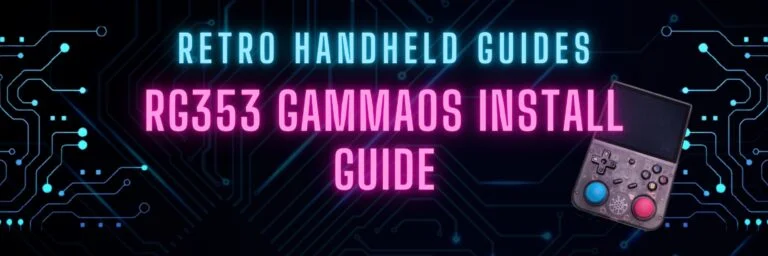
RG353 GammaOS Install Guide
If you have an RG353, GammaOS is an Android custom firmware option available for the RG353 dual boot devices such as the RG353V, M, P,…

RG353 Ports and PortMaster
While the RG353 is primarily designed as an emulation device targeted at retro home and handheld consoles, it is also capable of playing a number…
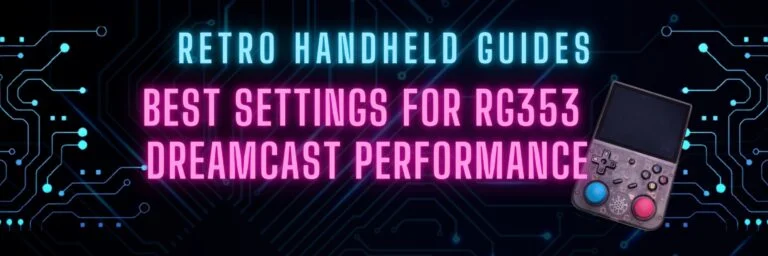
RG353 Dreamcast Best Settings Guide
When it comes to Dreamcast, the RG353 is capable of playing a good portion of the library but to get the best experience you’ll probably…
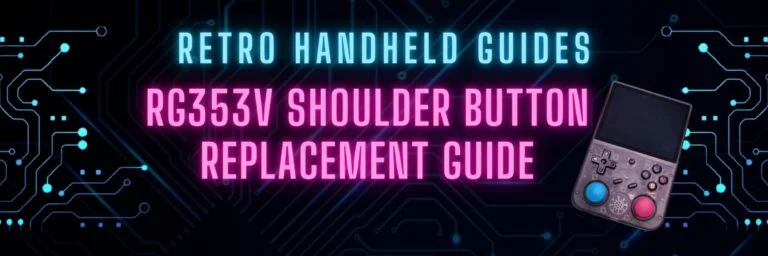
RG353V Shoulder Button Replacement Guide
In this RG353V Shoulder Button replacement guide, I will show you how to replace the back shoulder L1/R1/L2/R2 buttons in this device with the Better…
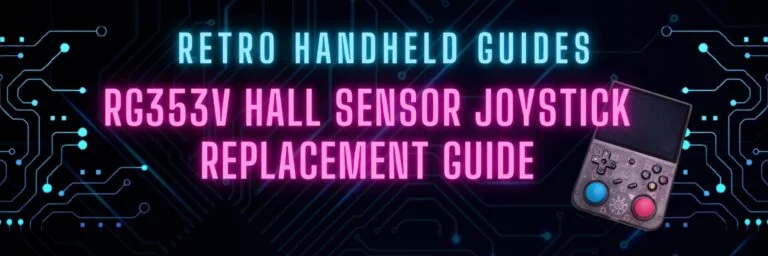
RG353V Hall Sensor Joystick Replacement Guide
In this RG353V Joystick replacement guide, I will show you how to replace the joysticks in this device. The joysticks in the RG353V and RG353VS…

RG353 CFW Comparison Guide
The RG353 has a number of custom firmware options for Linux that give the device a new look and feel over the stock OS. Each…