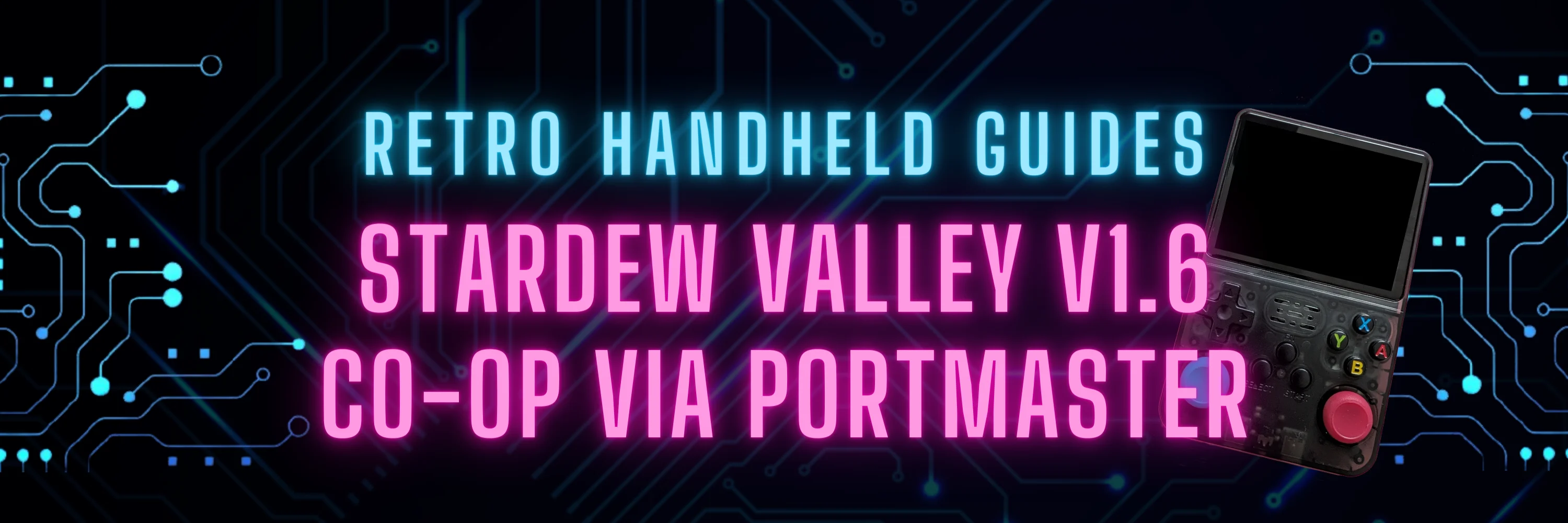Stardew Valley v1.6 via PortMaster
Did you know that your favorite rockchip (RG353, R36S, RGB30) retro handheld is capable of playing Stardew Valley via Portmaster?
With the latest release of Stardew Valley v1.6, it is now also possible to connect two retro handheld devices together to play Stardew Valley via local LAN co-op.
So, let’s take a quick look at how to install Stardew Valley via Portmaster and how to connect two retro handheld devices together via LAN co-op.
How to download Stardew Valley v1.6 via Portmaster
The first thing that you need to do is install the latest version of Portmaster. Portmaster is available on most rockchip devices in custom firmware such as ArkOS and JELOS.
If PortMaster did not come pre-installed with your CFW, be sure to check out my PortMaster install guide by clicking this link
Once the latest version is installed, we will go into the Available Ports section and download and install Stardew Valley.
You can also download the Portmaster supporting files directly via the official Portmaster repository.
Now this is only the supporting files and is not the actual game. You still need a retail Steam copy of the game in order to play Stardew Valley via Portmaster.
To add the additional retail game files for Stardew Valley, you’ll need a special version of the Linux copy from Steam.
- In Windows, press Win+R to open the run command then type: ‘steam://open/console‘
This will open Steam in a special console command mode - In the Steam command console, copy the following command: ‘download_depot 413150 413153 7765457731394665657‘
This will start a background download of the specific copy of the Linux game files. After a few minutes, you will be presented with a dialogue that tells you where the files were downloaded to - Open the download location that was listed and grab all of the files located within
Copy all of the retail game files that we found above onto our SD card into the <SD Card>/Ports/stardewvalley/gamedata/ folder
When the files have been copied, pop the SD card back into our device and open Stardew Valley via the Ports section.
Hosting a Stardew Valley Portmaster co-op game
If you are using two retro handhelds to connect together, I recommend that you host the game on the more powerful of the two devices. Anything with more RAM or a faster chip.
Next, you will need to identify the IP address of the Host device. In ArkOS, this is found in the main menu by pressing the Start key and looking near the bottom of the menu. Make note or copy down the IP address for this device.
Start Stardew Valley on the device via PortMaster. Once started, we will start a co-op game and pick the farm that we are going to use or start a new farm.
When we are in game, next we will start Stardew Valley on the second device and pick co-op as well but this time we are Joining a game.
In the join dialog, we will enter the IP address of the first device and, after a few moments, the two devices will join together into the same game.
More Reading…

Miyoo A30 Custom Firmware Guide
The Miyoo A30 is still a very new device and as a result, it does not yet have any “true”…
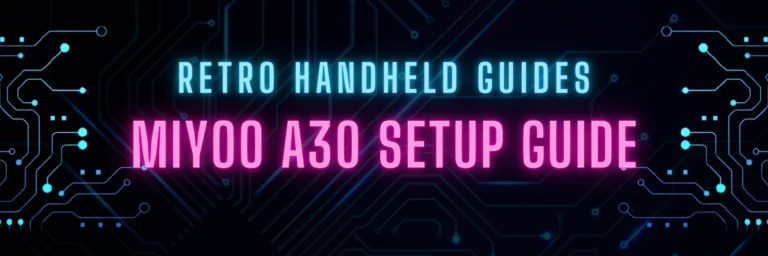
Miyoo A30 Setup Guide
The Miyoo A30 is a very small, horizontal form factor retro handheld. With a 2.8″ IPS screen, the Miyoo A30…

TrimUI Smart Pro Custom Firmware Guide
The TrimUI Smart Pro uses a relatively new chipset not seen in many other retro handheld devices and as a…
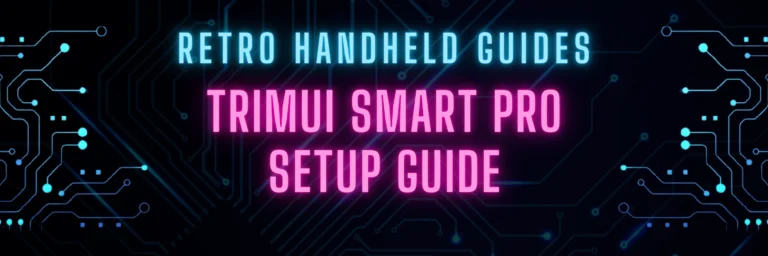
TrimUI Smart Pro Setup Guide
The TrimUI Smart Pro is a horizontal form factor retro handheld device capable of emulating up to PS1 reliably with…

Best Android Emulator Frontend
With the rise of Android based retro handhelds, turning a retro handheld from just a glorified Android phone with a…
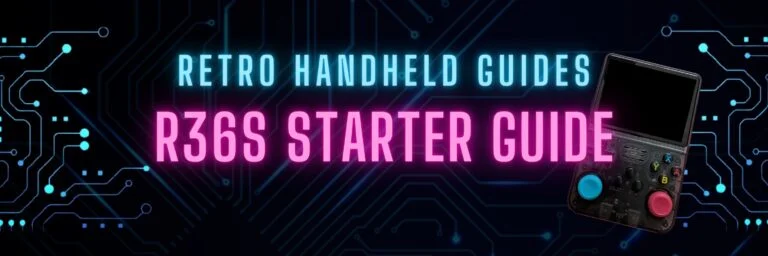
R36S Starter Guide
In this R36S Starter Guide, I will be showing you how to get the most out of this budget retro…