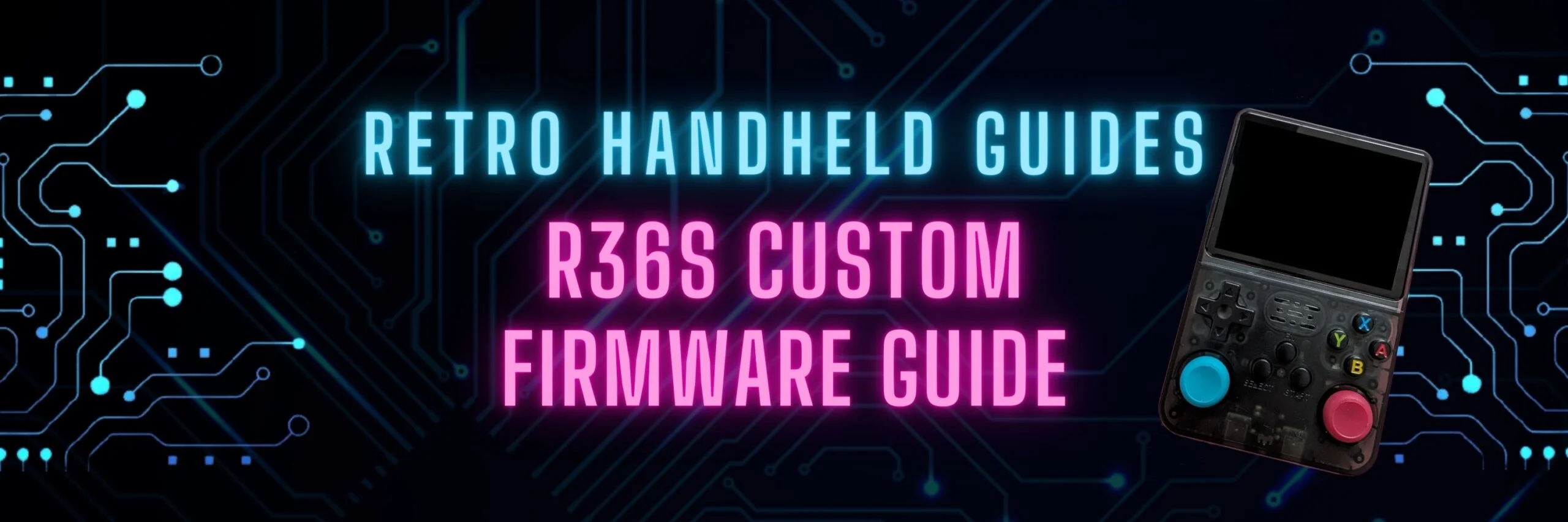R36S Custom Firmware Guide
The R36S is a budget vertical handheld with an older, but well established rk3326 chip which has been used in many retro handhelds over the last few years. As a result, the R36S custom firmware options can take advantage of the same operating systems available for other devices with the same chipset.
Luckily, many developers and community members have adapted the existing custom firmware options for those devices to the R36S which greatly improves the performance and usability of the device.
So, let’s take a look at the R36S custom firmware options that are available.
For a complete guide on flashing custom firmware to a new SD card, be sure to check out my Installing Custom Firmware (CFW) on the RG353 guide. The process for flashing firmware to the R36S is exactly the same when using one of the custom firmware options listed below.
R36S ArkOS
The R36S ships with an operating system called ArkOS, however, the version that it ships with is out of date and many improvements have been made to the firmware since then. ArkOS is actively developed and so updates are made regularly.
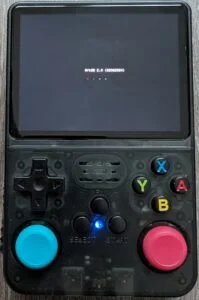
If you like the existing operating system as I do, I highly recommend that you at least update it with the latest build to take advantage of the emulation performance improvements available in the newest version of ArkOS.
There is no officially supported distribution of ArkOS for the R36S, so if you want to update the firmware you will need to use one of the following methods
How to update ArkOS on the R36S
Method 1: Official ArkOS image
Download the RG351MP version of ArkOS from the official ArkOS GitHub wiki. The version is important as there are many different versions of ArkOS depending on the device.
Download link for official ArkOS: https://github.com/christianhaitian/arkos/wiki
Download R36S specific DTB: rk3326-rg351mp-linux.dtb
After flashing the image to a fresh SD card, go to the Boot partition and replace the dtb file with the one downloaded in the link above.
Once we have replaced the file, insert the SD card into the TF-OS slot and power on the device.
Method 2: Community maintained R36S ArkOS image
Community member AeolusUX is maintaining a community modified version of the ArkOS image with the above changes already made. All you have to do is flash the image directly to a fresh SD card and boot it up without any additional steps required.
R36S ArkOS community maintained image download: https://github.com/AeolusUX/ArkOS-R3XS/releases/
R36S ROCKNIX
ROCKNIX for the R36S is a fork of the JELOS custom firmware. Some of the developers of JELOS decided to step away from the scene and the remaining developers have banded together to continue this custom firmware under a rebranded name.
This custom firmware is simply a continuation of JELOS but under a new name: ROCKNIX.
Like JELOS, the ROCKNIX custom firmware uses the Emulation Station frontend with a combination of Retroarch cores and standalone cores to emulate the supported systems.
This CFW should continue to see regular development for the supported devices which include the R36S.
In my opinion, this is a great alternative to ArkOS as it simplifies a lot of the configuration settings by bringing them directly into the frontend menu and making the settings available by pressing the Start button when selecting a game from the menu.
GitHub Download Link for ROCKNIX: https://github.com/ROCKNIX/distribution/releases/
R36S JELOS
JELOS is another established firmware that is used on many retro handheld devices. It is very similar to ArkOS in that it uses the Emulation Station frontend with a combination of Retroarch cores doing the emulation for older systems, and retroarch and standalone core options for newer systems like N64, Dreamcast and PSP.
The JELOS custom firmware is no longer being maintained but a group of developers from the original project have rebranded and continue development under the name ROCKNIX.

In many ways, the look of JELOS is the same as ArkOS, but where they differ is in the tweaking and configuration.
JELOS puts as many of the configuration options as it can right in the Emulation Station menu. This means that you can tweak your emulators simply by pressing the Select button on one of the games in the menu to see the configuration options.
Personally, I think this makes the JELOS operating system much easier to navigate if you are unfamiliar with Retroarch menus and settings.
Github Download link for JELOS: https://github.com/JustEnoughLinuxOS/distribution/releases
Important Note: After you start JELOS, there is a special R36S custom firmware option that needs to be enabled. Press the Start Button and look for the Device is R36S/R35S? option in the System Settings and enable it for complete compatibility with this device.
R36S AmberElec
Another R36S custom firmware option is AmberElec. Originally developed for the Anbernic RG351 line of devices, AmberElec can work on the R36S though it is not officially supported because it uses the same chipset.
This custom firmware is no longer being actively developed so it will not have the latest performance enhancements for emulators of higher end systems like N64, Dreamcast or PSP as these emulators are regularly being updated.
As it is not officially supported, you’ll need to download the RG351MP version
Download link for AmberElec: https://amberelec.org/download
More Reading..
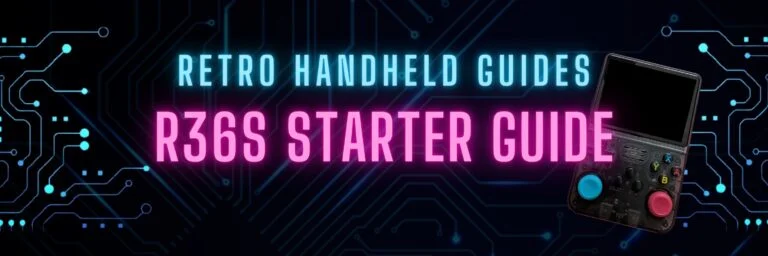
R36S Starter Guide
In this R36S Starter Guide, I will be showing you how to get the most out of this budget retro handheld device. Whether you got this…